Collapsible Headings¶
Allows notebook to have collapsible sections, separated by headings.
Any markdown heading cell (that is, one which begins with 1-6 # characters),
becomes collapsible once rendered.
The collapsed/expanded status of the headings is stored in the cell metadata, and reloaded on notebook load.
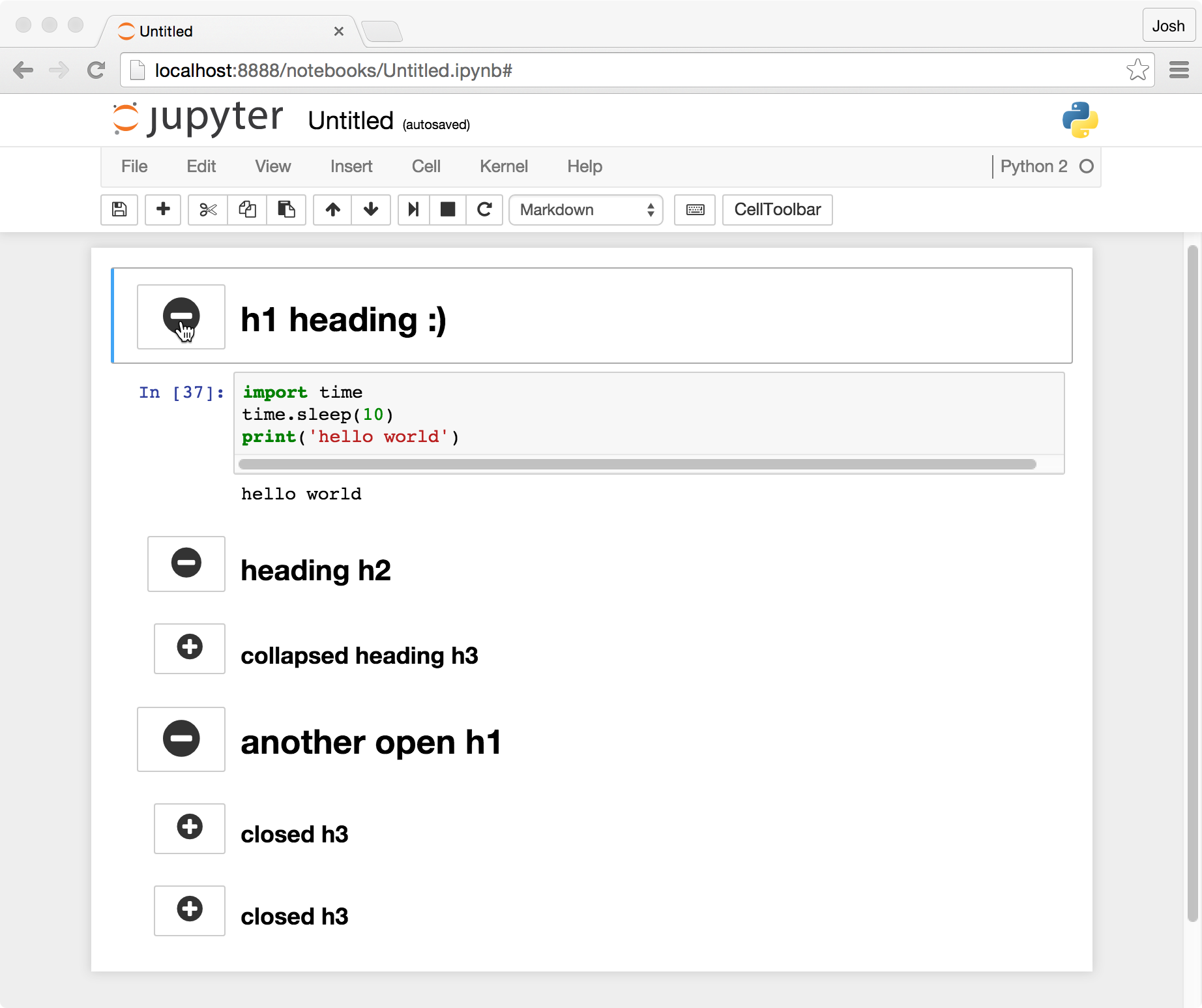
Options¶
The extension offers a few options for how to display and toggle the collapsed status of headings, each of which can be enabled, disabled or configured from the nbextensions config page:
- Command-mode keyboard shortcuts, (enabled by default, and set to left and right arrow keys to collapse/expand sections, or go to the previous/next heading, plus shift-right to select a heading cell’s section, shift-a/b to insert a heading above/below the current cell, ctrl-shift-left and ctrl-shift-right to collapse/uncollapse all headings). Bindings are also configurable from the config page
- A toggle control in the input prompt area of each heading cell (as seen in
the screenshot below, enabled by default)
- Configurable icons and icon color for the toggle control (by default, grey right/down carets are used)
- The option to make the toggle control into a button (by default it’s just a clickable icon)
- Mathematica-style grouping brackets around each collapsible section on the
right of the notebook. Single-clicking a bracket will select all cells in the
section (hold shift to extend existing selection), while double-clicking the
bracket toggles the section’s collpased/expanded status (disabled by default)
- Bracket width is configurable, defaults to 10 (px)
- A gray bracketed ellipsis added to the end of each collapsed heading, indicating hidden content (disabled by default)
- A toolbar button to collapse the nearest heading to the curently selected cell (disabled by default)
- Collapse/uncollapse sections when ToC2 sections are collapsed/uncollapsed
- A toolbar button to collapse/uncollapse all headings (disabled by default)
- Shift more-significant headings’ collapse controls further to the left
css¶
The extension add the css class collapsible_headings_collapsed to each
collapsed heading cell, which you could use for custom css rules, such as
adding a bottom border to collapsed headings, to visually distinguish them a
bit more.
The toggle controls’ icons currently spin by 360 degrees when the heading gets
collapsed or uncollapsed, via a css transition property (not in IE).
If this annoys you,
you could turn it off using the following rule in your custom.css:
.cell .collapsible_headings_toggle .fa {
transition: transform 0s;
}
Internals¶
Heading cells which are collapsed have a value set in the cell metadata, so that
cell.metadata.heading_collapsed = true
The extension patches some Jupyter methods:
TextCell.prototype.executeis patched to add/remove the toggle buttons, as well as update the visibility of any cells below the new one.Notebook.prototype.selectis patched to make sure any collapsed headings which would be hiding the new selection get uncollapsed (expanded).Notebook.prototype.undeleteandNotebook.prototype.delete_cellsare patched to trigger an update of which cells should be visible or hidden.Tooltip._showis patched to toggle thediv.cell { position:relative; }css rule of while the tooltip displays, as otherwise it interferes with the tooltip’s position-determining logic. Since this method is not part of the public API (leading underscore), this may break in future, but it should degrade in a non-catastrophic manner, with the result that the tooltip will appear at the top of the notebook document, rather than where the cursor is currently.
The extension also patches two existing Jupyter actions: those triggered in
command mode by the up/down arrow keys. Ordinarily, these select the cell
above/below the current selection. Once patched by collapsible_headings, they
have the same behaviour, but skip over any cells which have been hidden (by a
collapsed heading, or, in fact, by any other mechanism).
Finally, collapsible_headings registers two new actions, namely
collapsible_headings:collapse_heading and
collapsible_headings:uncollapse_heading, which are used by the keyboard
shortcuts (if used), and can be called as with any other action.
The previously-provided preprocessor has been retired in favour of an exporter which embeds functionality correctly. See the [exporting section] for details. If you have questions, comments, or would like alterations (particularly for nbconvert support, of which I don’t have much experience), get in touch (@jcb91) and I’ll see what I can do :)
Exporting¶
It is possible to export most of the features of collapsible_headings to html. The process is to embed the relevant css & js files into the html output, with suitable functionality for a non-live notebook.
This is accomplished through use of the ExporterInliner class and its
associated inliner.tpl template, provided as part of the
jupyter_contrib_nbextensions.nbconvert_support module.
To convert to html embedding collapsible headings functionality, use html_ch
exporter, with a command like
jupyter nbconvert --to html_ch FILE.ipynb